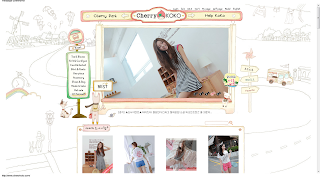隱藏連結
#linkMypage {display:none;}
#linkAlbum {display:none;}
#linkBlog {display:none;}
#linkGbook {display:none;}
#linkUser {display:none;}
#linkFriend {display:none;}
#linkVideo {display:none;}
2011年7月31日 星期日
2011年7月27日 星期三
2011年7月20日 星期三
2011年7月19日 星期二
Flex Moblie 旋轉主螢幕
applicationComplete之後執行:
stage.align = StageAlign.TOP_LEFT;
stage.scaleMode = StageScaleMode.NO_SCALE;
stage.autoOrients=false;
stage.setAspectRatio(StageAspectRatio.LANDSCAPE);
stage.align = StageAlign.TOP_LEFT;
stage.scaleMode = StageScaleMode.NO_SCALE;
stage.autoOrients=false;
stage.setAspectRatio(StageAspectRatio.LANDSCAPE);
Flex Cookie 儲存範例
var flexCookie:SharedObject = SharedObject.getLocal("m");
flexCookie.flush(10);
flexCookie.data.room=10;
flexCookie.flush(10);
flexCookie.data.room=10;
2011年7月18日 星期一
按讚才能看語法參考
本篇文章內容,需按「讚」才可觀看!FaceBook Like Button
很熟悉吧!現在各大網站,尤其是論壇,都喜歡來個按「讚」後才能觀看的伎倆。
本篇不用按讚,免費教你如何寫個這樣的網頁,夠給力吧!

以下是語法和註解,複製和修改一下就可以使用囉:
| <div id="pushGood"> 請先按讚,才可以看到"秘密"內容唷 <!--還沒按讚前,顯示的內容--> </div> <!--↓↓FB讚按鈕語法↓↓--> <div id="fb-root"></div> <script src="http://connect.facebook.net/zh_TW/all.js#appId=&xfbml=1"></script> <fb:like href="http://program.luckchoco.com/2011/04/facebook-like-button.html" send="false" width="450" show_faces="true" font=""></fb:like> <!-- href裡 放入要按讚的網址--> <!--↑↑FB讚按鈕語法↑--> <div id="realContent" style="display:none"> 我是真正的內容 <!--按讚後顯示的內容--> </div> </html> <script> function show(){ //隱藏內容 document.getElementById("pushGood").style.display="none"; //顯示內容 document.getElementById("realContent").style.display=""; } function hide(){ //顯示內容 document.getElementById("pushGood").style.display=""; //隱藏內容 document.getElementById("realContent").style.display="none"; } window.onload = function(){ //初始化 //appid的部份,可以放入你的應用程式appid,也可以不放 FB.init({appId: '', status: true, cookie: true, xfbml: true}); //edge.create 按讚後,要執行什麼function,此為show() FB.Event.subscribe('edge.create', function(response) {show();}); //edge.remove 移除讚後,要執行什麼function,此為hide() FB.Event.subscribe('edge.remove', function(response) {hide();}); }; </script> |
關於 FB.Event.subscribe ,FaceBook有說明
| 參數 | 執行時機 |
| auth.login | 使用者登入後 |
| auth.logout | 使用者登出後 |
| auth.prompt | 如果使用者讚按或分享等按鈕, 處於未登入的狀態,跳出登入視窗後 |
| auth.sessionChange | 當使用者的FaceBook session改變時 |
| auth.statusChange | 當使用者的FaceBook status改變時 |
| xfbml.render | 呼叫FB.XFBML.parse(),執行完後 |
| edge.create | 當使用者按「讚」後 |
| edge.remove | 當使用者移除「讚」後 |
| comment.create | 當使用者送出「評論」後 |
| comment.remove | 當使用者移除「評論」後 |
| fb.log | 處理FaceBook Log訊息時 |
現在網站都流行按「讚」散佈訊息,帶入流量,以行銷而言算是一個很好的手段
畢竟要不要按「讚」是個人的選擇
如果有隱私方面的疑慮,記得:臉書上不管哪裡(塗鴉牆、個人資料頁、對話訊息...),不要留下個人私密的資料唷!


| 1)先將任一頁加入我的最愛,可取名[我不想按讚] 2)在[我不想按讚]上面按右鍵 3)點選[內容] 4)在URL輸入: javascript:show() 我也沒想過利用我的最愛,就可以直接操作該頁的JavaScript語法XD |
祝大家玩「讚」愉快~
文:Luckchoco
參考網站:http://program.luckchoco.com/2011/04/facebook-like-button.html
Selenium Reference 指令參考
Selenium Reference
Concepts
A command is what tells Selenium what to do. Selenium commands come in three 'flavors': Actions, Accessors and Assertions. Each command call is one line in the test table of the form:Actions are commands that generally manipulate the state of the application. They do things like "click this link" and "select that option". If an Action fails, or has an error, the execution of the current test is stopped.
command target value
Many Actions can be called with the "AndWait" suffix, e.g. "clickAndWait". This suffix tells Selenium that the action will cause the browser to make a call to the server, and that Selenium should wait for a new page to load.
Accessors examine the state of the application and store the results in variables, e.g. "storeTitle". They are also used to automatically generate Assertions.
Assertions are like Accessors, but they verify that the state of the application conforms to what is expected. Examples include "make sure the page title is X" and "verify that this checkbox is checked".
All Selenium Assertions can be used in 3 modes: "assert", "verify", and "waitFor". For example, you can "assertText", "verifyText" and "waitForText". When an "assert" fails, the test is aborted. When a "verify" fails, the test will continue execution, logging the failure. This allows a single "assert" to ensure that the application is on the correct page, followed by a bunch of "verify" assertions to test form field values, labels, etc.
"waitFor" commands wait for some condition to become true (which can be useful for testing Ajax applications). They will succeed immediately if the condition is already true. However, they will fail and halt the test if the condition does not become true within the current timeout setting (see the setTimeout action below).
Element Locators tell Selenium which HTML element a command refers to. Many commands require an Element Locator as the "target" attribute. Examples of Element Locators include "elementId" and "document.forms[0].element". These are described more clearly in the next section.
Patterns are used for various reasons, e.g. to specify the expected value of an input field, or identify a select option. Selenium supports various types of pattern, including regular-expressions, all of which are described in more detail below.
Defines an object that runs Selenium commands.
Element Locators
Element Locators tell Selenium which HTML element a command refers to. The format of a locator is:locatorType=argumentWe support the following strategies for locating elements:
Without an explicit locator prefix, Selenium uses the following default strategies:
- identifier=id
- Select the element with the specified @id attribute. If no match is found, select the first element whose @name attribute is id. (This is normally the default; see below.)
- id=id
- Select the element with the specified @id attribute.
- name=name
- Select the first element with the specified @name attribute.
- username
- name=username
- The name may optionally be followed by one or more element-filters, separated from the name by whitespace. If the filterType is not specified, value is assumed.
- name=flavour value=chocolate
- dom=javascriptExpression
- Find an element using JavaScript traversal of the HTML Document Object Model. DOM locators must begin with "document.".
- dom=document.forms['myForm'].myDropdown
- dom=document.images[56]
- xpath=xpathExpression
- Locate an element using an XPath expression.
- xpath=//img[@alt='The image alt text']
- xpath=//table[@id='table1']//tr[4]/td[2]
- link=textPattern
- Select the link (anchor) element which contains text matching the specified pattern.
- link=The link text
- css=cssSelectorSyntax
- Select the element using css selectors. Please refer to CSS2 selectors, CSS3 selectors for more information. You can also check the TestCssLocators test in the selenium test suite for an example of usage, which is included in the downloaded selenium core package.
- css=a[href="#id3"]
- css=span#firstChild + span
- Currently the css selector locator supports all css1, css2 and css3 selectors except namespace in css3, some pseudo classes(:nth-of-type, :nth-last-of-type, :first-of-type, :last-of-type, :only-of-type, :visited, :hover, :active, :focus, :indeterminate) and pseudo elements(::first-line, ::first-letter, ::selection, ::before, ::after).
- dom, for locators starting with "document."
- xpath, for locators starting with "//"
- identifier, otherwise
Element Filters
Element filters can be used with a locator to refine a list of candidate elements. They are currently used only in the 'name' element-locator.
Filters look much like locators, ie.
filterType=argumentSupported element-filters are:
value=valuePattern
Matches elements based on their values. This is particularly useful for refining a list of similarly-named toggle-buttons.index=index
Selects a single element based on its position in the list (offset from zero).
String-match Patterns
Various Pattern syntaxes are available for matching string values:If no pattern prefix is specified, Selenium assumes that it's a "glob" pattern.
- glob:pattern
- Match a string against a "glob" (aka "wildmat") pattern. "Glob" is a kind of limited regular-expression syntax typically used in command-line shells. In a glob pattern, "*" represents any sequence of characters, and "?" represents any single character. Glob patterns match against the entire string.
- regexp:regexp
- Match a string using a regular-expression. The full power of JavaScript regular-expressions is available.
- exact:string
- Match a string exactly, verbatim, without any of that fancy wildcard stuff.
Selenium Actions
- addSelection ( locator,optionLocator )
- Add a selection to the set of selected options in a multi-select element using an option locator. @see #doSelect for details of option locatorsArguments:
- locator - an element locator identifying a multi-select box
- optionLocator - an option locator (a label by default)
- answerOnNextPrompt ( answer )
- Instructs Selenium to return the specified answer string in response to the next JavaScript prompt [window.prompt()].Arguments:
- answer - the answer to give in response to the prompt pop-up
- check ( locator )
- Check a toggle-button (checkbox/radio)Arguments:
- locator - an element locator
- chooseCancelOnNextConfirmation ( )
- By default, Selenium's overridden window.confirm() function will return true, as if the user had manually clicked OK. After running this command, the next call to confirm() will return false, as if the user had clicked Cancel.
- click ( locator )
- Clicks on a link, button, checkbox or radio button. If the click action causes a new page to load (like a link usually does), call waitForPageToLoad.Arguments:
- locator - an element locator
- clickAt ( locator,coordString )
- Clicks on a link, button, checkbox or radio button. If the click action causes a new page to load (like a link usually does), call waitForPageToLoad. Beware of http://jira.openqa.org/browse/SEL-280, which will lead some event handlers to get null event arguments. Read the bug for more details, including a workaround.Arguments:
- locator - an element locator
- coordString - specifies the x,y position (i.e. - 10,20) of the mouse event relative to the element returned by the locator.
- close ( )
- Simulates the user clicking the "close" button in the titlebar of a popup window or tab.
- createCookie ( nameValuePair,optionsString )
- Create a new cookie whose path and domain are same with those of current page under test, unless you specified a path for this cookie explicitly.Arguments:
- nameValuePair - name and value of the cookie in a format "name=value"
- optionsString - options for the cookie. Currently supported options include 'path' and 'max_age'. the optionsString's format is "path=/path/, max_age=60". The order of options are irrelevant, the unit of the value of 'max_age' is second.
- deleteCookie ( name,path )
- Delete a named cookie with specified path.Arguments:
- name - the name of the cookie to be deleted
- path - the path property of the cookie to be deleted
- dragdrop ( locator,movementsString )
- Drags an element a certain distance and then drops it Beware of http://jira.openqa.org/browse/SEL-280, which will lead some event handlers to get null event arguments. Read the bug for more details, including a workaround.Arguments:
- locator - an element locator
- movementsString - offset in pixels from the current location to which the element should be moved, e.g., "+70,-300"
- fireEvent ( locator,eventName )
- Explicitly simulate an event, to trigger the corresponding "onevent" handler.Arguments:
- locator - an element locator
- eventName - the event name, e.g. "focus" or "blur"
- goBack ( )
- Simulates the user clicking the "back" button on their browser.
- keyDown ( locator,keySequence )
- Simulates a user pressing a key (without releasing it yet).Arguments:
- locator - an element locator
- keySequence - Either be a string("\" followed by the numeric keycode of the key to be pressed, normally the ASCII value of that key), or a single character. For example: "w", "\119".
- keyPress ( locator,keySequence )
- Simulates a user pressing and releasing a key.Arguments:
- locator - an element locator
- keySequence - Either be a string("\" followed by the numeric keycode of the key to be pressed, normally the ASCII value of that key), or a single character. For example: "w", "\119".
- keyUp ( locator,keySequence )
- Simulates a user releasing a key.Arguments:
- locator - an element locator
- keySequence - Either be a string("\" followed by the numeric keycode of the key to be pressed, normally the ASCII value of that key), or a single character. For example: "w", "\119".
- mouseDown ( locator )
- Simulates a user pressing the mouse button (without releasing it yet) on the specified element.Arguments:
- locator - an element locator
- mouseDownAt ( locator,coordString )
- Simulates a user pressing the mouse button (without releasing it yet) on the specified element. Beware of http://jira.openqa.org/browse/SEL-280, which will lead some event handlers to get null event arguments. Read the bug for more details, including a workaround.Arguments:
- locator - an element locator
- coordString - specifies the x,y position (i.e. - 10,20) of the mouse event relative to the element returned by the locator.
- mouseMove ( locator )
- Simulates a user pressing the mouse button (without releasing it yet) on the specified element.Arguments:
- locator - an element locator
- mouseMoveAt ( locator,coordString )
- Simulates a user pressing the mouse button (without releasing it yet) on the specified element. Beware of http://jira.openqa.org/browse/SEL-280, which will lead some event handlers to get null event arguments. Read the bug for more details, including a workaround.Arguments:
- locator - an element locator
- coordString - specifies the x,y position (i.e. - 10,20) of the mouse event relative to the element returned by the locator.
- mouseOut ( locator )
- Simulates a user moving the mouse pointer away from the specified element.Arguments:
- locator - an element locator
- mouseOver ( locator )
- Simulates a user hovering a mouse over the specified element.Arguments:
- locator - an element locator
- mouseUp ( locator )
- Simulates a user pressing the mouse button (without releasing it yet) on the specified element.Arguments:
- locator - an element locator
- mouseUpAt ( locator,coordString )
- Simulates a user pressing the mouse button (without releasing it yet) on the specified element. Beware of http://jira.openqa.org/browse/SEL-280, which will lead some event handlers to get null event arguments. Read the bug for more details, including a workaround.Arguments:
- locator - an element locator
- coordString - specifies the x,y position (i.e. - 10,20) of the mouse event relative to the element returned by the locator.
- open ( url )
- Opens an URL in the test frame. This accepts both relative and absolute URLs. The "open" command waits for the page to load before proceeding, ie. the "AndWait" suffix is implicit. Note: The URL must be on the same domain as the runner HTML due to security restrictions in the browser (Same Origin Policy). If you need to open an URL on another domain, use the Selenium Server to start a new browser session on that domain.Arguments:
- url - the URL to open; may be relative or absolute
- refresh ( )
- Simulates the user clicking the "Refresh" button on their browser.
- removeSelection ( locator,optionLocator )
- Remove a selection from the set of selected options in a multi-select element using an option locator. @see #doSelect for details of option locatorsArguments:
- locator - an element locator identifying a multi-select box
- optionLocator - an option locator (a label by default)
- select ( selectLocator,optionLocator )
- Select an option from a drop-down using an option locator.Option locators provide different ways of specifying options of an HTML Select element (e.g. for selecting a specific option, or for asserting that the selected option satisfies a specification). There are several forms of Select Option Locator.
- label=labelPattern
- matches options based on their labels, i.e. the visible text. (This is the default.)
- label=regexp:^[Oo]ther
- value=valuePattern
- matches options based on their values.
- value=other
- id=id
- matches options based on their ids.
- id=option1
- index=index
- matches an option based on its index (offset from zero).
- index=2
Arguments:
- selectLocator - an element locator identifying a drop-down menu
- optionLocator - an option locator (a label by default)
- selectFrame ( locator )
- Selects a frame within the current window. (You may invoke this command multiple times to select nested frames.) To select the parent frame, use "relative=parent" as a locator; to select the top frame, use "relative=top".You may also use a DOM expression to identify the frame you want directly, like this:
dom=frames["main"].frames["subframe"]
Arguments:
- locator - an element locator identifying a frame or iframe
- selectWindow ( windowID )
- Selects a popup window; once a popup window has been selected, all commands go to that window. To select the main window again, use "null" as the target.Arguments:
- windowID - the JavaScript window ID of the window to select
- setContext ( context,logLevelThreshold )
- Writes a message to the status bar and adds a note to the browser-side log.If logLevelThreshold is specified, set the threshold for logging to that level (debug, info, warn, error).
(Note that the browser-side logs will not be sent back to the server, and are invisible to the Client Driver.)
Arguments:
- context - the message to be sent to the browser
- logLevelThreshold - one of "debug", "info", "warn", "error", sets the threshold for browser-side logging
- setCursorPosition ( locator,position )
- Moves the text cursor to the specified position in the given input element or textarea. This method will fail if the specified element isn't an input element or textarea.Arguments:
- locator - an element locator pointing to an input element or textarea
- position - the numerical position of the cursor in the field; position should be 0 to move the position to the beginning of the field. You can also set the cursor to -1 to move it to the end of the field.
- setTimeout ( timeout )
- Specifies the amount of time that Selenium will wait for actions to complete.Actions that require waiting include "open" and the "waitFor*" actions.
The default timeout is 30 seconds.Arguments:
- timeout - a timeout in milliseconds, after which the action will return with an error
- submit ( formLocator )
- Submit the specified form. This is particularly useful for forms without submit buttons, e.g. single-input "Search" forms.Arguments:
- formLocator - an element locator for the form you want to submit
- type ( locator,value )
- Sets the value of an input field, as though you typed it in.Can also be used to set the value of combo boxes, check boxes, etc. In these cases, value should be the value of the option selected, not the visible text.
Arguments:
- locator - an element locator
- value - the value to type
- uncheck ( locator )
- Uncheck a toggle-button (checkbox/radio)Arguments:
- locator - an element locator
- waitForCondition ( script,timeout )
- Runs the specified JavaScript snippet repeatedly until it evaluates to "true". The snippet may have multiple lines, but only the result of the last line will be considered.Note that, by default, the snippet will be run in the runner's test window, not in the window of your application. To get the window of your application, you can use the JavaScript snippet
selenium.browserbot.getCurrentWindow(), and then run your JavaScript in there
Arguments:
- script - the JavaScript snippet to run
- timeout - a timeout in milliseconds, after which this command will return with an error
- waitForPageToLoad ( timeout )
- Waits for a new page to load.You can use this command instead of the "AndWait" suffixes, "clickAndWait", "selectAndWait", "typeAndWait" etc. (which are only available in the JS API).
Selenium constantly keeps track of new pages loading, and sets a "newPageLoaded" flag when it first notices a page load. Running any other Selenium command after turns the flag to false. Hence, if you want to wait for a page to load, you must wait immediately after a Selenium command that caused a page-load.
Arguments:
- timeout - a timeout in milliseconds, after which this command will return with an error
- waitForPopUp ( windowID,timeout )
- Waits for a popup window to appear and load up.Arguments:
- windowID - the JavaScript window ID of the window that will appear
- timeout - a timeout in milliseconds, after which the action will return with an error
- windowFocus ( windowName )
- Gives focus to a windowArguments:
- windowName - name of the window to be given focus
- windowMaximize ( windowName )
- Resize window to take up the entire screenArguments:
- windowName - name of the window to be enlarged
Selenium Accessors
- storeAlert ( variableName )
- Retrieves the message of a JavaScript alert generated during the previous action, or fail if there were no alerts.Getting an alert has the same effect as manually clicking OK. If an alert is generated but you do not get/verify it, the next Selenium action will fail.
NOTE: under Selenium, JavaScript alerts will NOT pop up a visible alert dialog.
NOTE: Selenium does NOT support JavaScript alerts that are generated in a page's onload() event handler. In this case a visible dialog WILL be generated and Selenium will hang until someone manually clicks OK.
- Returns:
- The message of the most recent JavaScript alert
Related Assertions, automatically generated:
- storeAllButtons ( variableName )
- Returns the IDs of all buttons on the page.If a given button has no ID, it will appear as "" in this array.
- Returns:
- the IDs of all buttons on the page
Related Assertions, automatically generated:
- storeAllFields ( variableName )
- Returns the IDs of all input fields on the page.If a given field has no ID, it will appear as "" in this array.
- Returns:
- the IDs of all field on the page
Related Assertions, automatically generated:
- storeAllLinks ( variableName )
- Returns the IDs of all links on the page.If a given link has no ID, it will appear as "" in this array.
- Returns:
- the IDs of all links on the page
Related Assertions, automatically generated:
- storeAllWindowIds ( variableName )
- Returns the IDs of all windows that the browser knows about.
- Returns:
- the IDs of all windows that the browser knows about.
Related Assertions, automatically generated:
- storeAllWindowNames ( variableName )
- Returns the names of all windows that the browser knows about.
- Returns:
- the names of all windows that the browser knows about.
Related Assertions, automatically generated:
- storeAllWindowTitles ( variableName )
- Returns the titles of all windows that the browser knows about.
- Returns:
- the titles of all windows that the browser knows about.
Related Assertions, automatically generated:
- storeAttribute ( attributeLocator, variableName )
- Gets the value of an element attribute. Beware of http://jira.openqa.org/browse/SEL-280, which will lead some event handlers to get null event arguments. Read the bug for more details, including a workaround.Arguments:
- attributeLocator - an element locator followed by an
- variableName - the name of a variable in which the result is to be stored.
- Returns:
- the value of the specified attribute
Related Assertions, automatically generated:
- storeAttributeFromAllWindows ( attributeName, variableName )
- Returns every instance of some attribute from all known windows.Arguments:
- attributeName - name of an attribute on the windows
- variableName - the name of a variable in which the result is to be stored.
- Returns:
- the set of values of this attribute from all known windows.
Related Assertions, automatically generated:
- assertAttributeFromAllWindows ( attributeName, pattern )
- assertNotAttributeFromAllWindows ( attributeName, pattern )
- verifyAttributeFromAllWindows ( attributeName, pattern )
- verifyNotAttributeFromAllWindows ( attributeName, pattern )
- waitForAttributeFromAllWindows ( attributeName, pattern )
- waitForNotAttributeFromAllWindows ( attributeName, pattern )
- storeBodyText ( variableName )
- Gets the entire text of the page.
- Returns:
- the entire text of the page
Related Assertions, automatically generated:
- storeConfirmation ( variableName )
- Retrieves the message of a JavaScript confirmation dialog generated during the previous action.By default, the confirm function will return true, having the same effect as manually clicking OK. This can be changed by prior execution of the chooseCancelOnNextConfirmation command. If an confirmation is generated but you do not get/verify it, the next Selenium action will fail.
NOTE: under Selenium, JavaScript confirmations will NOT pop up a visible dialog.
NOTE: Selenium does NOT support JavaScript confirmations that are generated in a page's onload() event handler. In this case a visible dialog WILL be generated and Selenium will hang until you manually click OK.
- Returns:
- the message of the most recent JavaScript confirmation dialog
Related Assertions, automatically generated:
- storeCookie ( variableName )
- Return all cookies of the current page under test.
- Returns:
- all cookies of the current page under test
Related Assertions, automatically generated:
- storeCursorPosition ( locator, variableName )
- Retrieves the text cursor position in the given input element or textarea; beware, this may not work perfectly on all browsers.Specifically, if the cursor/selection has been cleared by JavaScript, this command will tend to return the position of the last location of the cursor, even though the cursor is now gone from the page. This is filed as SEL-243.
This method will fail if the specified element isn't an input element or textarea, or there is no cursor in the element.Arguments:
- locator - an element locator pointing to an input element or textarea
- variableName - the name of a variable in which the result is to be stored.
- Returns:
- the numerical position of the cursor in the field
Related Assertions, automatically generated:
- storeElementHeight ( locator, variableName )
- Retrieves the height of an elementArguments:
- locator - an element locator pointing to an element
- variableName - the name of a variable in which the result is to be stored.
- Returns:
- height of an element in pixels
Related Assertions, automatically generated:
- storeElementIndex ( locator, variableName )
- Get the relative index of an element to its parent (starting from 0). The comment node and empty text node will be ignored.Arguments:
- locator - an element locator pointing to an element
- variableName - the name of a variable in which the result is to be stored.
- Returns:
- of relative index of the element to its parent (starting from 0)
Related Assertions, automatically generated:
- storeElementPositionLeft ( locator, variableName )
- Retrieves the horizontal position of an elementArguments:
- locator - an element locator pointing to an element OR an element itself
- variableName - the name of a variable in which the result is to be stored.
- Returns:
- of pixels from the edge of the frame.
Related Assertions, automatically generated:
- storeElementPositionTop ( locator, variableName )
- Retrieves the vertical position of an elementArguments:
- locator - an element locator pointing to an element OR an element itself
- variableName - the name of a variable in which the result is to be stored.
- Returns:
- of pixels from the edge of the frame.
Related Assertions, automatically generated:
- storeElementWidth ( locator, variableName )
- Retrieves the width of an elementArguments:
- locator - an element locator pointing to an element
- variableName - the name of a variable in which the result is to be stored.
- Returns:
- width of an element in pixels
Related Assertions, automatically generated:
- storeEval ( script, variableName )
- Gets the result of evaluating the specified JavaScript snippet. The snippet may have multiple lines, but only the result of the last line will be returned.Note that, by default, the snippet will run in the context of the "selenium" object itself, so
thiswill refer to the Selenium object, andwindowwill refer to the top-level runner test window, not the window of your application.
If you need a reference to the window of your application, you can refer tothis.browserbot.getCurrentWindow()and if you need to use a locator to refer to a single element in your application page, you can usethis.page().findElement("foo")where "foo" is your locator.
Arguments:
- script - the JavaScript snippet to run
- variableName - the name of a variable in which the result is to be stored.
- Returns:
- the results of evaluating the snippet
Related Assertions, automatically generated:
- storeExpression ( expression, variableName )
- Returns the specified expression.This is useful because of JavaScript preprocessing. It is used to generate commands like assertExpression and waitForExpression.
Arguments:
- expression - the value to return
- variableName - the name of a variable in which the result is to be stored.
- Returns:
- the value passed in
Related Assertions, automatically generated:
- storeHtmlSource ( variableName )
- Returns the entire HTML source between the opening and closing "html" tags.
- Returns:
- the entire HTML source
Related Assertions, automatically generated:
- storeLocation ( variableName )
- Gets the absolute URL of the current page.
- Returns:
- the absolute URL of the current page
Related Assertions, automatically generated:
- storeLogMessages ( variableName )
- Return the contents of the log.This is a placeholder intended to make the code generator make this API available to clients. The selenium server will intercept this call, however, and return its recordkeeping of log messages since the last call to this API. Thus this code in JavaScript will never be called.
The reason I opted for a servercentric solution is to be able to support multiple frames served from different domains, which would break a centralized JavaScript logging mechanism under some conditions.
- Returns:
- all log messages seen since the last call to this API
Related Assertions, automatically generated:
- storePrompt ( variableName )
- Retrieves the message of a JavaScript question prompt dialog generated during the previous action.Successful handling of the prompt requires prior execution of the answerOnNextPrompt command. If a prompt is generated but you do not get/verify it, the next Selenium action will fail.
NOTE: under Selenium, JavaScript prompts will NOT pop up a visible dialog.
NOTE: Selenium does NOT support JavaScript prompts that are generated in a page's onload() event handler. In this case a visible dialog WILL be generated and Selenium will hang until someone manually clicks OK.
- Returns:
- the message of the most recent JavaScript question prompt
Related Assertions, automatically generated:
- storeSelectedId ( selectLocator, variableName )
- Gets option element ID for selected option in the specified select element.Arguments:
- selectLocator - an element locator identifying a drop-down menu
- variableName - the name of a variable in which the result is to be stored.
- Returns:
- the selected option ID in the specified select drop-down
Related Assertions, automatically generated:
- storeSelectedIds ( selectLocator, variableName )
- Gets all option element IDs for selected options in the specified select or multi-select element.Arguments:
- selectLocator - an element locator identifying a drop-down menu
- variableName - the name of a variable in which the result is to be stored.
- Returns:
- an array of all selected option IDs in the specified select drop-down
Related Assertions, automatically generated:
- storeSelectedIndex ( selectLocator, variableName )
- Gets option index (option number, starting at 0) for selected option in the specified select element.Arguments:
- selectLocator - an element locator identifying a drop-down menu
- variableName - the name of a variable in which the result is to be stored.
- Returns:
- the selected option index in the specified select drop-down
Related Assertions, automatically generated:
- storeSelectedIndexes ( selectLocator, variableName )
- Gets all option indexes (option number, starting at 0) for selected options in the specified select or multi-select element.Arguments:
- selectLocator - an element locator identifying a drop-down menu
- variableName - the name of a variable in which the result is to be stored.
- Returns:
- an array of all selected option indexes in the specified select drop-down
Related Assertions, automatically generated:
- assertSelectedIndexes ( selectLocator, pattern )
- assertNotSelectedIndexes ( selectLocator, pattern )
- verifySelectedIndexes ( selectLocator, pattern )
- verifyNotSelectedIndexes ( selectLocator, pattern )
- waitForSelectedIndexes ( selectLocator, pattern )
- waitForNotSelectedIndexes ( selectLocator, pattern )
- storeSelectedLabel ( selectLocator, variableName )
- Gets option label (visible text) for selected option in the specified select element.Arguments:
- selectLocator - an element locator identifying a drop-down menu
- variableName - the name of a variable in which the result is to be stored.
- Returns:
- the selected option label in the specified select drop-down
Related Assertions, automatically generated:
- storeSelectedLabels ( selectLocator, variableName )
- Gets all option labels (visible text) for selected options in the specified select or multi-select element.Arguments:
- selectLocator - an element locator identifying a drop-down menu
- variableName - the name of a variable in which the result is to be stored.
- Returns:
- an array of all selected option labels in the specified select drop-down
Related Assertions, automatically generated:
- storeSelectedValue ( selectLocator, variableName )
- Gets option value (value attribute) for selected option in the specified select element.Arguments:
- selectLocator - an element locator identifying a drop-down menu
- variableName - the name of a variable in which the result is to be stored.
- Returns:
- the selected option value in the specified select drop-down
Related Assertions, automatically generated:
- storeSelectedValues ( selectLocator, variableName )
- Gets all option values (value attributes) for selected options in the specified select or multi-select element.Arguments:
- selectLocator - an element locator identifying a drop-down menu
- variableName - the name of a variable in which the result is to be stored.
- Returns:
- an array of all selected option values in the specified select drop-down
Related Assertions, automatically generated:
- storeSelectOptions ( selectLocator, variableName )
- Gets all option labels in the specified select drop-down.Arguments:
- selectLocator - an element locator identifying a drop-down menu
- variableName - the name of a variable in which the result is to be stored.
- Returns:
- an array of all option labels in the specified select drop-down
Related Assertions, automatically generated:
- storeTable ( tableCellAddress, variableName )
- Gets the text from a cell of a table. The cellAddress syntax tableLocator.row.column, where row and column start at 0.Arguments:
- tableCellAddress - a cell address, e.g. "foo.1.4"
- variableName - the name of a variable in which the result is to be stored.
- Returns:
- the text from the specified cell
Related Assertions, automatically generated:
- storeText ( locator, variableName )
- Gets the text of an element. This works for any element that contains text. This command uses either the textContent (Mozilla-like browsers) or the innerText (IE-like browsers) of the element, which is the rendered text shown to the user.Arguments:
- locator - an element locator
- variableName - the name of a variable in which the result is to be stored.
- Returns:
- the text of the element
Related Assertions, automatically generated:
- storeTitle ( variableName )
- Gets the title of the current page.
- Returns:
- the title of the current page
Related Assertions, automatically generated:
- storeValue ( locator, variableName )
- Gets the (whitespace-trimmed) value of an input field (or anything else with a value parameter). For checkbox/radio elements, the value will be "on" or "off" depending on whether the element is checked or not.Arguments:
- locator - an element locator
- variableName - the name of a variable in which the result is to be stored.
- Returns:
- the element value, or "on/off" for checkbox/radio elements
Related Assertions, automatically generated:
- storeWhetherThisFrameMatchFrameExpression ( currentFrameString, target, variableName )
- Determine whether current/locator identify the frame containing this running code.This is useful in proxy injection mode, where this code runs in every browser frame and window, and sometimes the selenium server needs to identify the "current" frame. In this case, when the test calls selectFrame, this routine is called for each frame to figure out which one has been selected. The selected frame will return true, while all others will return false.
Arguments:
- currentFrameString - starting frame
- target - new frame (which might be relative to the current one)
- variableName - the name of a variable in which the result is to be stored.
- Returns:
- true if the new frame is this code's window
Related Assertions, automatically generated:
- assertWhetherThisFrameMatchFrameExpression ( currentFrameString, target )
- assertNotWhetherThisFrameMatchFrameExpression ( currentFrameString, target )
- verifyWhetherThisFrameMatchFrameExpression ( currentFrameString, target )
- verifyNotWhetherThisFrameMatchFrameExpression ( currentFrameString, target )
- waitForWhetherThisFrameMatchFrameExpression ( currentFrameString, target )
- waitForNotWhetherThisFrameMatchFrameExpression ( currentFrameString, target )
- storeAlertPresent ( variableName )
- Has an alert occurred?This function never throws an exception
- Returns:
- true if there is an alert
Related Assertions, automatically generated:
- assertAlertPresent ( )
- assertAlertNotPresent ( )
- verifyAlertPresent ( )
- verifyAlertNotPresent ( )
- waitForAlertPresent ( )
- waitForAlertNotPresent ( )
- storeChecked ( locator, variableName )
- Gets whether a toggle-button (checkbox/radio) is checked. Fails if the specified element doesn't exist or isn't a toggle-button.Arguments:
- locator - an element locator pointing to a checkbox or radio button
- variableName - the name of a variable in which the result is to be stored.
- Returns:
- true if the checkbox is checked, false otherwise
Related Assertions, automatically generated:
- assertChecked ( locator )
- assertNotChecked ( locator )
- verifyChecked ( locator )
- verifyNotChecked ( locator )
- waitForChecked ( locator )
- waitForNotChecked ( locator )
- storeConfirmationPresent ( variableName )
- Has confirm() been called?This function never throws an exception
- Returns:
- true if there is a pending confirmation
Related Assertions, automatically generated:
- assertConfirmationPresent ( )
- assertConfirmationNotPresent ( )
- verifyConfirmationPresent ( )
- verifyConfirmationNotPresent ( )
- waitForConfirmationPresent ( )
- waitForConfirmationNotPresent ( )
- storeEditable ( locator, variableName )
- Determines whether the specified input element is editable, ie hasn't been disabled. This method will fail if the specified element isn't an input element.Arguments:
- locator - an element locator
- variableName - the name of a variable in which the result is to be stored.
- Returns:
- true if the input element is editable, false otherwise
Related Assertions, automatically generated:
- assertEditable ( locator )
- assertNotEditable ( locator )
- verifyEditable ( locator )
- verifyNotEditable ( locator )
- waitForEditable ( locator )
- waitForNotEditable ( locator )
- storeElementPresent ( locator, variableName )
- Verifies that the specified element is somewhere on the page.Arguments:
- locator - an element locator
- variableName - the name of a variable in which the result is to be stored.
- Returns:
- true if the element is present, false otherwise
Related Assertions, automatically generated:
- assertElementPresent ( locator )
- assertElementNotPresent ( locator )
- verifyElementPresent ( locator )
- verifyElementNotPresent ( locator )
- waitForElementPresent ( locator )
- waitForElementNotPresent ( locator )
- storeOrdered ( locator1, locator2, variableName )
- Check if these two elements have same parent and are ordered. Two same elements will not be considered ordered.Arguments:
- locator1 - an element locator pointing to the first element
- locator2 - an element locator pointing to the second element
- variableName - the name of a variable in which the result is to be stored.
- Returns:
- true if two elements are ordered and have same parent, false otherwise
Related Assertions, automatically generated:
- assertOrdered ( locator1, locator2 )
- assertNotOrdered ( locator1, locator2 )
- verifyOrdered ( locator1, locator2 )
- verifyNotOrdered ( locator1, locator2 )
- waitForOrdered ( locator1, locator2 )
- waitForNotOrdered ( locator1, locator2 )
- storePromptPresent ( variableName )
- Has a prompt occurred?This function never throws an exception
- Returns:
- true if there is a pending prompt
Related Assertions, automatically generated:
- assertPromptPresent ( )
- assertPromptNotPresent ( )
- verifyPromptPresent ( )
- verifyPromptNotPresent ( )
- waitForPromptPresent ( )
- waitForPromptNotPresent ( )
- storeSomethingSelected ( selectLocator, variableName )
- Determines whether some option in a drop-down menu is selected.Arguments:
- selectLocator - an element locator identifying a drop-down menu
- variableName - the name of a variable in which the result is to be stored.
- Returns:
- true if some option has been selected, false otherwise
Related Assertions, automatically generated:
- assertSomethingSelected ( selectLocator )
- assertNotSomethingSelected ( selectLocator )
- verifySomethingSelected ( selectLocator )
- verifyNotSomethingSelected ( selectLocator )
- waitForSomethingSelected ( selectLocator )
- waitForNotSomethingSelected ( selectLocator )
- storeTextPresent ( pattern, variableName )
- Verifies that the specified text pattern appears somewhere on the rendered page shown to the user.Arguments:
- pattern - a pattern to match with the text of the page
- variableName - the name of a variable in which the result is to be stored.
- Returns:
- true if the pattern matches the text, false otherwise
Related Assertions, automatically generated:
- assertTextPresent ( pattern )
- assertTextNotPresent ( pattern )
- verifyTextPresent ( pattern )
- verifyTextNotPresent ( pattern )
- waitForTextPresent ( pattern )
- waitForTextNotPresent ( pattern )
- storeVisible ( locator, variableName )
- Determines if the specified element is visible. An element can be rendered invisible by setting the CSS "visibility" property to "hidden", or the "display" property to "none", either for the element itself or one if its ancestors. This method will fail if the element is not present.Arguments:
- locator - an element locator
- variableName - the name of a variable in which the result is to be stored.
- Returns:
- true if the specified element is visible, false otherwise
Related Assertions, automatically generated:
- assertVisible ( locator )
- assertNotVisible ( locator )
- verifyVisible ( locator )
- verifyNotVisible ( locator )
- waitForVisible ( locator )
- waitForNotVisible ( locator )
Parameter construction and Variables
All Selenium command parameters can be constructed using both simple variable substitution as well as full javascript. Both of these mechanisms can access previously stored variables, but do so using different syntax.
Stored Variables
The commands store, storeValue and storeText can be used to store a variable value for later access. Internally, these variables are stored in a map called "storedVars", with values keyed by the variable name. These commands are documented in the command reference.
Variable substitution
Variable substitution provides a simple way to include a previously stored variable in a command parameter. This is a simple mechanism, by which the variable to substitute is indicated by ${variableName}. Multiple variables can be substituted, and intermixed with static text.
Example:
Javascript evaluation
store Mr title storeValue nameField surname store ${title} ${surname} fullname type textElement Full name is: ${fullname}
Javascript evaluation provides the full power of javascript in constructing a command parameter. To use this mechanism, the entire parameter value must be prefixed by 'javascript{' with a trailing '}'. The text inside the braces is evaluated as a javascript expression, and can access previously stored variables using the storedVars map detailed above. Note that variable substitution cannot be combined with javascript evaluation.
Example:
store javascript{'merchant' + (new Date()).getTime()} merchantId type textElement javascript{storedVars['merchantId'].toUpperCase()}
Extending Selenium
It can be quite simple to extend Selenium, adding your own actions, assertions and locator-strategies. This is done with javascript by adding methods to the Selenium object prototype, and the PageBot object prototype. On startup, Selenium will automatically look through methods on these prototypes, using name patterns to recognise which ones are actions, assertions and locators.Actions
The following examples try to give an indication of how Selenium can be extended with javascript.
All doFoo methods on the Selenium prototype are added as actions. For each action foo there is also an action fooAndWait registered. An action method can take up to 2 parameters, which will be passed the second and third column values in the test.Accessors/Assertions
Example: Add a "typeRepeated" action to Selenium, which types the text twice into a text box.
Selenium.prototype.doTypeRepeated = function(locator, text) { // All locator-strategies are automatically handled by "findElement" var element = this.page().findElement(locator); // Create the text to type var valueToType = text + text; // Replace the element text with the new text this.page().replaceText(element, valueToType); };
All getFoo and isFoo methods on the Selenium prototype are added as accessors (storeFoo). For each accessor there is an assertFoo, verifyFoo and waitForFoo registered. An assert method can take up to 2 parameters, which will be passed the second and third column values in the test. You can also define your own assertions literally as simple "assert" methods, which will also auto-generate "verify" and "waitFor" commands.Automatic availability of storeFoo, assertFoo, assertNotFoo, waitForFoo and waitForNotFoo for every getFoo
Example: Add a valueRepeated assertion, that makes sure that the element value consists of the supplied text repeated. The 2 commands that would be available in tests would be assertValueRepeated and verifyValueRepeated.
Selenium.prototype.assertValueRepeated = function(locator, text) { // All locator-strategies are automatically handled by "findElement" var element = this.page().findElement(locator); // Create the text to verify var expectedValue = text + text; // Get the actual element value var actualValue = element.value; // Make sure the actual value matches the expected Assert.matches(expectedValue, actualValue); };
All getFoo and isFoo methods on the Selenium prototype automatically result in the availability of storeFoo, assertFoo, assertNotFoo, verifyFoo, verifyNotFoo, waitForFoo, and waitForNotFoo commands.Locator Strategies
Example, if you add a getTextLength() method, the following commands will automatically be available: storeTextLength, assertTextLength, assertNotTextLength, verifyTextLength, verifyNotTextLength, waitForTextLength, and waitForNotTextLength commands.
Selenium.prototype.getTextLength = function(locator, text) { return this.getText(locator).length; };Also note that the assertValueRepeated method described above could have been implemented using isValueRepeated, with the added benefit of also automatically getting assertNotValueRepeated, storeValueRepeated, waitForValueRepeated and waitForNotValueRepeated.
All locateElementByFoo methods on the PageBot prototype are added as locator-strategies. A locator strategy takes 2 parameters, the first being the locator string (minus the prefix), and the second being the document in which to search.user-extensions.js
Example: Add a "valuerepeated=" locator, that finds the first element a value attribute equal to the the supplied value repeated.
// The "inDocument" is a the document you are searching. PageBot.prototype.locateElementByValueRepeated = function(text, inDocument) { // Create the text to search for var expectedValue = text + text; // Loop through all elements, looking for ones that have // a value === our expected value var allElements = inDocument.getElementsByTagName("*"); for (var i = 0; i < allElements.length; i++) { var testElement = allElements[i]; if (testElement.value && testElement.value === expectedValue) { return testElement; } } return null; };
By default, Selenium looks for a file called "user-extensions.js", and loads the javascript code found in that file. This file provides a convenient location for adding features to Selenium, without needing to modify the core Selenium sources.參考來源:http://release.seleniumhq.org/selenium-core/0.8.0/reference.html
In the standard distibution, this file does not exist. Users can create this file and place their extension code in this common location, removing the need to modify the Selenium sources, and hopefully assisting with the upgrade process.
訂閱:
意見 (Atom)